Creating a Multichannel Audio
SVCD
Super Video-CD 1.0 standard doesn't support Dolby Digital 5.1 but
supports MPEG-2 multi-channel audio. This example is to make a SVCD
with 5.1 digital audio. I am not sure you can find a good MPEG-2 audio
multichannel player, except in Asia, but this example helps to understand
better the digital audio and the MPEG-2 (SVCD) capabilities.
Required tools
The bad news - doing this requires Linux to generate the final multichannel
MPEG-2 audio file. There is no getting around this. The program musicin
is used to generate the final audio file and it only runs under Linux.
You will need access to a Windows PC and a Linux PC to do this.
It is also important for you to be aware that SVCD does not support
AC3 audio. This is probably because Philips wrote the spec for SVCD and
their MPEG-2 multichannel audio competes with Dolby's AC3. This is a guide
on how to create a compliant MPEG-2 multichannel audio file for SVCD.
Required software:
Sonic Foundry SoftEncode 1.0 to convert 5.1 AC3 audio
to 5.1 WAV audio.
Edinburgh Speech Tools Library - needed for the ch_waveprogram
to change the sampling rate of the individual audio channels from 48 to
44.1 KHz. There is a PC version available, but you are probably best off
to download libraries and tools from Sven's page for Linux rather than
trying to build it yourself. I guarantee you that you will not be able
to build it on any platform from source without making serious modifications
to the source code. You would be better off to just download the binaries.
Various Linux binaries from Sven's page - you will need:
-
musicin (compilable under Windows, but doesn't work correctly except
under Linux)
-
pcm2aiff - converts WAV files to AIFF format so musicin can generate
the final multichannel MPEG-2 audio file
I-Author Deluxe For Super VCD - it is the only program I
am aware of that can multiplex a 5.1 multichannel audio file correctly.
All other programs think it's a stereo MPEG-1 audio file. This is because
multichannel MPEG-2 audio is encoded in a way to make it backwards compatible
with MPEG-1 stereo audio. All the other tools I tried to multiplex with
treated my 5.1 MPEG-2 audio file as a stereo MPEG-1 file.
Adaptec EZ CD Creator version 4.X. Required because I-Author
generates a .CIF file as output. This is an image file that only EZ CD
Creator understands. I have read that version 5.X does not understand the
.CIF files that I-Author creates.
Sonic Foundry no longer makes SoftEncode. It is easily obtainable
from various sites on the Internet.
VOB-Snoopy and Vob2audio to extract the AC3 file from
your VOB file. Or you can create your own AC3 fiile with Minnetonka
software like SurCode for Dolby Digital.
Step 1: get an AC-3 file
Extract the AC3 file from your VOB file. Various tools such as VOB-Snoopy
and
Vob2audio can be used.
Step2: extract the 6 channels to WAV
Start up SoftEncode. Load the extracted AC3 file in it. You will
see six waveforms on your screen, one for each channel, if you successfully
extracted the AC3 file from your VOB file.
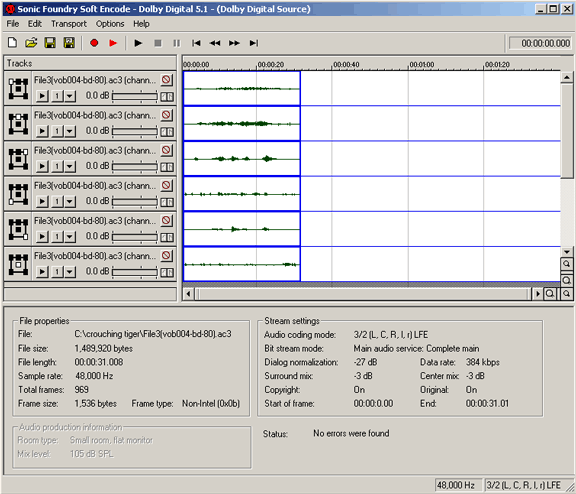
Save the results as PCM-WAV:
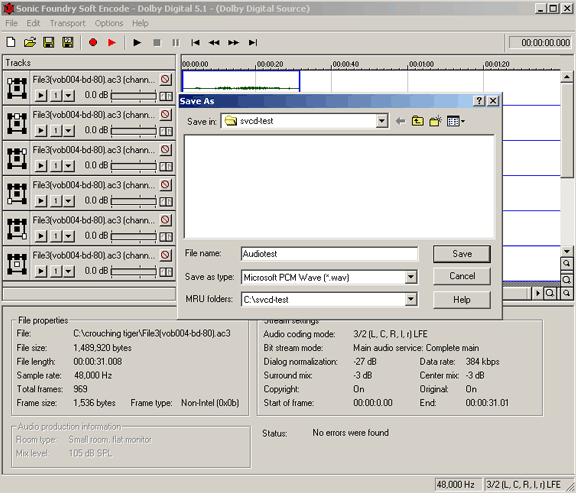
Step 3: convert channels to PCM
Use the Edinburg Speech Library's ch_wave program to extract each
audio channel to a separate file, also converting them to 44.1 KHz, which
is what MPEG-2 multichannel audio requires. There is a Windows version
of this tool available, but I did not test it. I know that it works correctly
under Linux. Do the following 6 steps for each channel to convert them
to 44.1 KHz PCM format:
| Left channel: |
| $ ch_wave my-6ch-wavfile.wav -F 44100
-o my-6ch-wavfile_l.pcm -c 0 |
| Center channel: |
| $ ch_wave my-6ch-wavfile.wav -F 44100
-o my-6ch-wavfile_c.pcm-c 0 |
| Right channel: |
| $ ch_wave my-6ch-wavfile.wav -F 44100
-o my-6ch-wavfile_r.pcm -c 0 |
| Left surround channel: |
| $ ch_wave my-6ch-wavfile.wav -F 44100
-o my-6ch-wavfile_ls.pcm -c 0 |
| Right surround channel: |
| $ ch_wave my-6ch-wavfile.wav -F 44100
-o my-6ch-wavfile_rs.pcm -c 0 |
| LFE channel: |
| $ ch_wave my-6ch-wavfile.wav -F 44100
-o my-6ch-wavfile_lfe.pcm -c 0 |
I am assuming that you understand that "left channel:", etc., is simply
a descriptor to enable you to understand what channel we are working with.
You don't actually type that in. Also, "$" is simply the command prompt
in Linux and this also is not typed in. "my-6ch-wavfile.wav" is whatever
name you used in step 2 to save the file to.
Step 4: make a 6 channel AIFF
Make a 6 channel AIFF file with pcm2aiff. It is possible to build
this for Windows from source code using the Cygwin
toolkit, but I did not test it. Again, it works correctly under Linux.
On a command line, do:
$ pcm2aiff my-6ch-wavfile -c5 -r0
You will get a file named my-6ch-wavfile.aiff
Step 5: generate MPEG-2
Now use musicin to generate the 5.1 MPEG-2 output. musicin
will not work under Windows. You must use the Linux version. The command
under Linux to do this is:
$ musicin -m s -n d -o -L my-6ch-wavfile.aiff
You will get a file named my-6ch-wavfile.aiff.mpg as output.
This
is your multichannel MPEG-2 audio file.
Step 6: multiplex MPEG audio and video
You must use I-Author Deluxe For Super VCD to multiplex the video
and your multichannel MPEG-2 audio file together. After you add the video
file, leave it set at "Auto". After you add the multichannel MPEG-2 audio
file, change the setting to "multi-channel surround". If your video bit
rate is within SVCD specs (lower than 2.6 Mbps), you will not get any errors
as the multiplexing proceeds. If you see any errors stating that your bit
rate is too high, you should consider re-encoding your video to a lower
bit rate with either the TMPGenc or ReMPEG programs.
ReMPEG
is available from labDV downloads.
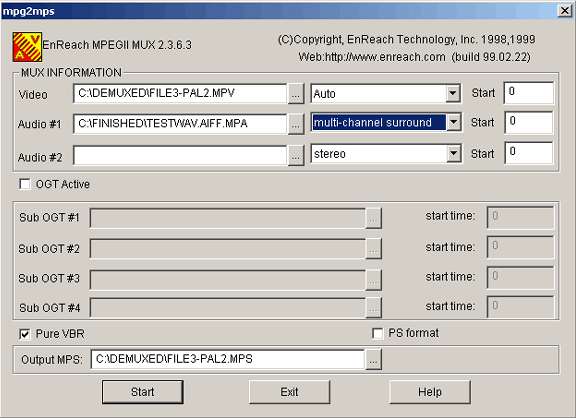
Step 7: create a Super-VCD image
Start up I-Author Deluxe For Super VCD and create a .CIF file from
the .MPS file you created in step 6. Select File -> New -> Project File
(click on OK). You will see a window that says Select Project Type. Make
sure that Super VCD (SVCD) is selected. You might want to change directories
for Project File Name as the default is usually in a not very user friendly
location. Give your project a name ending in *.vpj. Now the SVCD Setting
Wizard will come up. It is beyond the scope of this document to explain
how to create menus or set up play items. Select Next and Next until you
get to step 3. Click on Add and add the name of the *.MPS file you created
in step 6, then click on Next. Select Next on step 4 and Finish on step
5 unless you know what you are doing in creating menus and play items.
Now select Tool and Create Disc Image. Choose a directory to save to and
give the file a name. I-Author will now create a .CIF file for you. This
is an image file that Adaptec EZ CD Creator can use to burn a SVCD for
you. You must use version 4.X of EZ CD Creator. Version 5.X does not use
the same .CIF format that I-Author creates.
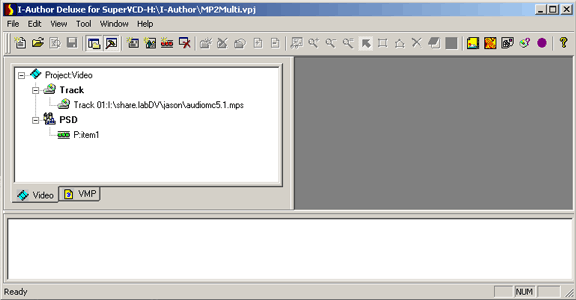
Step 8: burn the SVCD
Finally, burn the SVCD. Start up EZ CD Creator and select Data CD. Now
select File and Create CD from CD Image:
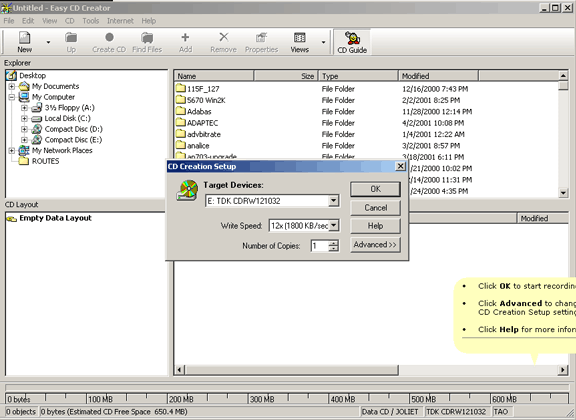
Click on OK to start the burn process. When it finishes, you will have
a multichannel audio SVCD.
Now that you have a 5.1 multichannel audio SVCD, what can you do with it?
Well, you should realize that probably no standalone DVD player will correctly
play 5.1 MPEG-2 audio. Even Philips themselves do not make anything that
can play 5.1 MPEG-2 audio. It may be possible if you play this on a computer
with multichannel capabilities that you will be able to hear true 5.1 MPEG-2
audio. 5.1 MPEG-2 audio is backwards compatible with MPEG-1 stereo audio,
so this will probably sound like regular stereo on most units it's played
on. Philips makes a SVCD verifier that can verify that you have 5.1 MPEG-2
audio on the SVCD, if you want to purchase it and use it.
Test if your system plays MPEG-2 multichannel audio
The process to create MPEG-2 audio is somehow difficult so I have thought
that before installing Linux and all the required tools you may want to
test your sound system. You can download the audio files I have made for
this example, and you can test them on your PC if it is equipped with 5.1
digital audio:
| |
| MPS file |
audiomc5.1.mps |
 |
| NTSC .mp2 file |
svcd-ntsc-5.1.mp2 |
 |
| PAL .mp2 file |
svcd-pal-5.1.mp2 |
 |
|
|
You can test also your Home Theater system, but you'll need I-Author
and EasyCD Creator to burn the Super-VCD.
I am deeply indebted to Sven Kolsch's instructions on making a multichannel
MPEG-2 audiostream here.
This would not have been possible without them.
Author: Jason (May 31, 2001)
|